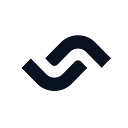How to Implement Chaos Testing for Your Backend Services Using k6
Testing is essential to ensure that your software application performs as expected. No doubt about it. But even if your application runs smoothly in a testing environment, unexpected incidents can occur in production, such as a crashed database or a lost connection to a third-party service. To ensure your application can handle such incidents and minimize their impact, you need to incorporate chaos testing into your delivery process. In this article, we’ll explore how to implement chaos testing using k6 for two backend services, to help you ensure the resilience of your application.
What is chaos testing?
Chaos testing is a software testing methodology that involves intentionally injecting faults and disruptions into your application to identify its weaknesses. It is often used with other testing methodologies, such as functional, load, and performance, to ensure your application’s overall quality and reliability.
Why implement chaos testing?
Chaos testing ensures that your application can withstand unexpected failures and disruptions in a production environment. By simulating different scenarios and failure modes, you identify potential issues in your app and develop solutions to resolve them.
What is k6?
k6 is a load-testing tool for checking that your application can withstand the expected workload. Besides a load testing tool, k6 provides experimental features to apply chaos testing using xk6-disruptor extension. To do that, you write chaos testing scenarios in JavaScript.
How the xk6-disruptor works
Currently, the xk6-disruptor only supports chaos testing for an application running in Kubernetes. The xk6-disruptor runs in your local machine and has two main components:
- The xk6-disruptor extension works as a Javascript API to inject faults into your app through Kubernetes components, whether through Kubernetes pods (using
PodDisruptor) or Kubernetes services (usingServiceDisruptor). - The xk6-disruptor-agent is installed into the Kubernetes by the xk6-disruptor. Then the xk6-disruptor-agent will inject faults into the Kubernetes component (Kubernetes pod or service) according to instructions from the xk6-disruptor extension.
So, put it simply, the extension exposes the Javascript API, and the agent will inject the faults.
Pod disruptor
The xk6-disruptor extension uses Pod disruptor to inject faults to the app inside the Kubernetes cluster in three steps:
- The pod disruptor chooses the application pod that it wants to inject faults into
- The pod disruptor attaches the disruptor agent to the application pod
- The disruptor agent injects faults into the application container
The below diagram illustrates how the pod disruptor works:
Service disruptor
The xk6-disruptor extension uses the service disruptor as a wrapper around the pod disruptor. Basically, the service disruptor works in three steps:
- The service disruptor chooses the Kubernetes service pod that it wants to inject faults into
- The service disruptor creates a pod disruptor to interact with the Kubernetes service pod through the pod disruptor
- The pod disruptor attaches the disruptor agent to the Kubernetes service pod, then the disruptor agent injects faults into the application container
The below diagram illustrates how a service disruptor works:
An example of chaos testing
To better understand how to apply chaos testing for a software application, let’s build two simple backend services, as detailed below:
- Service 1: a Go service that creates an API to display the current timestamp. Let’s call this API a
get time API. - Service 2: a Go service that implements an API consuming the
get time API. This API will respond “Successfully consuming message” if the response status code of the get timestamp API is 200. Let’s call this API a consuming API
You will build these services using the following three steps:
- Clone the GitHub repository for each service
- Build the Docker image for each service using Dockerfile
- Deploy each service to the Kubernetes cluster
Prerequisites
To follow along with the steps in the article, you need to fulfill the following prerequisites:
- Have a ready-to-use Linux machine, preferably with Ubuntu version 20.04, since all the steps in the article have been tested using it.
- Git installed.
- Docker engine in your Linux machine to build the service images.
- The kubectl command line tool to interact with the Kubernetes cluster.
- Have an account on Docker hub to store the service images.
Setting up a Kubernetes cluster
You can set up a Kubernetes cluster by using cloud provider-supported tools like Vultr Kubernetes, AWS Elastic Kubernetes Engine, or Google Kubernetes Engine. Or you can create your own Kubernetes cluster setup using tools like Minikube or kind. To make things simpler, let’s use Minikube to set up the Kubernetes cluster.
Open a new terminal in your local machine and run the following commands to install Minikube:
// First, download the minikube client tool to the current directory
curl -Lo minikube https://storage.googleapis.com/minikube/releases/latest/minikube-linux-amd64// Make the minikube client to be executable
chmod +x minikube// Create a new directory in /usr/local/bin
sudo mkdir -p /usr/local/bin/// Install minikube into /usr/local/bin directory
sudo install minikube /usr/local/bin/
Then start the Minikube service in your current machine by running the below command:
minikube startTo check whether the Kubernetes cluster is running by using Minikube, run the below command:
kubectl get nodeYou should see the similar output to that shown below:
NAME STATUS ROLES AGE VERSION
minikube Ready control-plane 145m v1.26.3Now that you have successfully set up the Kubernetes cluster using Minikube, let’s move on and deploy the get time API service.
Deploying the get time API service
To deploy the get time API service, you need to clone the code for the service from this GitHub repository. First, you need to create a directory in your local machine to store the service code. You can name the directory as you see fit. Let’s create a new directory in your home folder named Projects and navigate to that folder by running the following commands:
mkdir ~/Projects
cd ~/ProjectsRun the following command to clone the code from the GitHub repository.
git clone https://github.com/cuongld2/go-provider-semaphore-chaos.git
cd go-provider-semaphore-chaosGoing through the files inside the service directory
The current structure of the directory looks like the listing below:
.
├── chaos-test.js
├── deployment.yml
├── Dockerfile
├── go.mod
├── go.sum
├── main.go
└── service.yml- The
chaos-test.jsfile is for defining the chaos testing scenario for your test. Let’s skip this file for now. You will learn about this file in detail in the “Implementing chaos testing scenarios” sub-section. - The
go.modandgo.sumfiles define the service dependencies to be run. - The
main.gofile implements all the logic of the service. You create an API that shows the current timestamp in the response body.
package mainimport (
"fmt"
"Time" "github.com/gin-gonic/gin"
)func main() {
r := gin.New() r.GET("/", func(c *gin.Context) {
c.String(200, "Current time is: "+fmt.Sprint(time.Now().Unix()))
}) r.Run(":3000")
}
The service will use the Gin framework to implement the web service and will run on port 3000.
- The Dockerfile defines all the steps to build the service image so that you will deploy the service to Kubernetes later on using this image.
# syntax=docker/dockerfile:1FROM golang:1.19-alpineWORKDIR /appCOPY go.mod ./
COPY go.sum ./
RUN go mod downloadCOPY *.go ./RUN go build -o /mainCMD [ "/main" ]
To build the Docker image, Docker will perform the following steps :
- Use the “golang:1.19-alpine” image as a Go run time
- Set the working directory to “/app” path
- Copy
go.mod,go.sumfile to the work directory - Install the dependencies using
go mod download - Copy all the go files in the root directory to the “/app” path
- Run the
go build -o /mainto package the service into an execution file named “main” - Set command to run the service inside the Docker container using “main” execution file
- The
deployment.ymlfile defines the deployment configuration to create the Kubernetes pods for the service.
---
apiVersion: apps/v1
kind: Deployment
metadata:
name: my-go-app
spec:
replicas: 5
selector:
matchLabels:
name: my-go-app
template:
metadata:
labels:
name: my-go-app
spec:
containers:
- name: application
image: your_docker_hub_account/my-go-app:latest
imagePullPolicy: Always
envFrom:
- secretRef:
name: dockerhub-secret
ports:
- containerPort: 3000The Kubernetes cluster will execute the deployment to:
- Create five pods since the number of replicas is “5”.
- Name the pods with the prefix “my-go-app” since the selector.matchLabels.name value is “my-go-app”.
- Create the pods using the container image. Modify this line so it uses your Docker Hub account name.
- To access the Docker Hub image, Kubernetes will use the secret variable named
dockerhub-secret. As a security best practice, you should not show your Docker Hub credentials in a deployment file. Instead, you need to create a secret variable and then access it via the Kubernetes deployment file. You will create this secret variable later in this section. - Kubernetes expose the running service container via port “3000”.
You need to replace “your_docker_hub_account” with your actual value at the line “image: your_docker_hub_account/my-go-app:latest” in the deployment.yml file.
- The
service.ymlfile defines a Kubernetes service as a load balancer so that you can access the demo service from outside the Kubernetes cluster.
---
apiVersion: v1
kind: Service
metadata:
name: my-go-app-service
spec:
type: LoadBalancer
ports:
- name: HTTP
port: 3001
targetPort: 3000
selector:
name: my-go-appThe Kubernetes cluster will :
- Create a new service with the name as “my-go-app-service” and type “LoadBalancer”
- Select all the running pods with the prefix “my-go-app”
- Access these pods via port “3000”
- Then expose these pods via port “3001”
Building the service image and push it to Docker Hub
In order to deploy the service to the Kubernetes cluster, you need to create the Docker image first. From the current terminal, run the following command to create a new Docker image and replace “your_docker_hub_account” with your actual Docker Hub account value.
docker build -t your_docker_hub_account/my-go-app .You should see a similar output as that shown below:
...
=> [3/7] COPY go.mod ./ 0.1s
=> [4/7] COPY go.sum ./ 0.1s
=> [5/7] RUN go mod download 6.7s
=> [6/7] COPY *.go ./ 0.1s
=> [7/7] RUN go build -o /main 16.2s
=> exporting to image 3.1s
=> => exporting layers 3.1s
=> => writing image sha256:b714907f712bf2889cde0840e83fdb4b20d4e167aee3462880d28517afb47c1f 0.0s
=> => naming to docker.io/cuongld2/my-go-appLog in to Docker Hub from the current terminal by running:
docker loginThe docker command line will ask for your Docker Hub account name and password. After providing your values, you should see the following output showing that you have logged in to Docker Hub successfully.
Authenticating with existing credentials...
WARNING! Your password will be stored unencrypted in /home/donald/.docker/config.json.
Configure a credential helper to remove this warning. See
https://docs.docker.com/engine/reference/commandline/login/#credentials-storeLogin SucceededFinally, run the following command to publish the service image to your Docker Hub page and replace “your_docker_hub_account” with your actual value.
docker push your_docker_hub_account/my-go-appYou should see the following output:
Using default tag: latest
The push refers to repository [docker.io/cuongld2/my-go-app]
363f5106a57e: Pushed
2722c1fdbed8: Pushed
6c35a8e7f30c: Pushed
20cb7f1cf854: Pushed
368e5a7a0116: Pushed
73b40ab56d66: Layer already exists
d0bf2a758a06: Layer already exists
10691ab46c83: Layer already exists
d270ab11cf6e: Layer already exists
7cd52847ad77: Layer already exists
latest: digest: sha256:f5b5fd30150b88ab0b6fec772bcde7d69c7df371181af5c80cd395bae79cfab3 size: 2410Now that you have successfully pushed the service image to Docker Hub. Let’s move on to deploy the service to the Kubernetes cluster.
Deploying the service to the Kubernetes cluster
You need to create a Kubernetes secret named dockerhub-secret to allow Kubernetes to get access to the Docker Hub images. Run the following command to do it, replace “your_docker_hub_user”, “your_docker_hub_password”, and “your_docker_hub_email” with your actual values.
kubectl create secret docker-registry dockerhub-secret \
--docker-server=docker.io \
--docker-username=your_docker_hub_user \
--docker-password=your_docker_hub_password \
--docker-email=your_docker_hub_emailYou should see the following output from the console showing that you have successfully created the “dockerhub-secret” secret.
secret/dockerhub-secret createdThen, you deploy the Kubernetes pods for the application service using deployment.yml file by running the following command:
kubectl apply -f deployment.ymlYou should see the following output:
deployment.apps/my-go-app createdBy default, Minikube does not come with LoadBalancer support activated. You need to run the following command to set up the load balancer in your local machine. This will allow you to access the API service from outside the Kubernetes cluster using a Kubernetes service component. Open up a new terminal and run the following command:
minikube tunnelYou should see the following output which shows that you have successfully started the minikube tunnel process:
Status:
machine: minikube
pid: 79041
route: 10.96.0.0/12 -> 192.168.49.2
minikube: Running
services: []
errors:
minikube: no errors
router: no errors
loadbalancer emulator: no errorsKeep this terminal open so that the tunnel process does not stop.
Finally, you deploy the Kubernetes service so that you can access the application service from outside the Kubernetes cluster.
kubectl apply -f service.ymlYou should see the following output:
service/my-go-app-service createdRun the following command to get information about all the running Kubernetes services:
kubectl get serviceYou should see a similar output to that shown below:
NAME TYPE CLUSTER-IP EXTERNAL-IP PORT(S) AGE
kubernetes ClusterIP 10.96.0.1 <none> 443/TCP 130m
my-go-app-service LoadBalancer 10.105.156.41 10.105.156.41 3001:30057/TCP 104sNow the “EXTERNAL-IP” for “my-go-app-service” is available at the address is “10.105.156.41”. You can try to make an API request to the API to get the current timestamp by running the following command. Remember to replace “139.180.223.84” with your actual EXTERNAL_IP value.
curl --location 'http://10.105.156.41:3001/'You should see a similar output to that shown below:
Current time is: 1679546283You have now successfully deployed the get time API to the Kubernetes cluster and are able to access the API from your local machine. Let’s move on to deploying the consuming API service.
Deploying the consuming API service
Open up a new terminal in your local machine and navigate to the “~/Projects” directory.
cd ~/ProjectsClone the code for the consuming API service from this GitHub repository by running the following command:
git clone https://github.com/cuongld2/go-consumer-semaphore-chaos.git
cd go-consumer-semaphore-chaosGoing through the consuming service code
The current structure of the directory looks like the following:
.
├── deployment.yml
├── Dockerfile
├── go.mod
├── go.sum
├── main.go
└── service.yml- The
go.modandgo.sumfiles are for defining the dependencies that the service needs to use. - The
main.godefines all the logic of this service. This service implements an API with the path as “/consuming”, which makes an API request to the get current timestamp API, then responds with the appropriate message depending on the status code of the get current timestamp API.
package mainimport (
"fmt"
"net/HTTP"
"os" "github.com/gin-gonic/gin"
)func main() {
r := gin.New() r.GET("/consuming", func(ctx *gin.Context) { response, err := http.Get(fmt.Sprintf("http://%s:%s/", os.Getenv("PROVIDER_URL"), os.Getenv("PROVIDER_PORT")))
if err != nil {
fmt.Printf("error making http request: %s\n", err)
os.Exit(1)
} if response.StatusCode == 200 {
ctx.String(200, "Successfully consuming message")
} else {
ctx.String(500, "Internal server error")
} }) r.Run(":3000")
}
}
This consuming API will return “200” status code with the message “Successfully consuming message” if the get current timestamp API responds with a 200 status code. If the get current timestamp API returns another status code other than “200”, the consuming API will return a “500” status code with the message “Internal server error”.
The consuming API will get the domain and port of the get current timestamp API from environment variables with the keys PROVIDER_URL and PROVDER_PORT. You will provide these environment variables to the Kubernetes pod using the Kubernetes config map.
- The
Dockerfiledefines all the steps to build the Docker image for the consuming API service. It looks the same as theDockerfilefor the get current timestamp API service.
# syntax=docker/dockerfile:1FROM golang:1.19-alpineWORKDIR /appCOPY go.mod ./
COPY go.sum ./
RUN go mod downloadCOPY *.go ./RUN go build -o /mainCMD [ "/main" ]
The deployment.yml file tells Kubernetes to create the pods and the config map for the consuming API service.
---
apiVersion: apps/v1
kind: Deployment
metadata:
name: my-consumer-app
spec:
replicas: 5
selector:
matchLabels:
name: my-consumer-app
template:
metadata:
labels:
name: my-consumer-app
spec:
containers:
- name: application
image: your_docker_hub_account/my-consumer-app:latest
imagePullPolicy: Always
envFrom:
- secretRef:
name: dockerhub-secret
ports:
- containerPort: 3000
env:
# Define the environment variable
- name: PROVIDER_URL
value: my-go-app-service
- name: PROVIDER_PORT
value: "3001"You need to make some modifications to the file to match your actual values:
- Replace the “your_docker_hub_account” in the line “image: your_docker_hub_account/my-consumer-app:latest” with your actual Docker Hub account
The Kubernetes pod for the consuming API service will access the Kubernetes config map values using the environment variables from config map.
- The
service.ymlfile defines the Kubernetes service that will serve as a load balancer so that you can access the consuming API service from outside the Kubernetes cluster.
---
apiVersion: v1
kind: Service
metadata:
name: my-consumer-app-service
spec:
type: LoadBalancer
ports:
- name: HTTP
port: 3001
targetPort: 3000
selector:
name: my-consumer-appKubernetes will look for the pod which has a name with the prefix “my-consumer-app” then forward container port “3000” to port “3001” of the Kubernetes service named “my-consumer-app-service”.
Run the following commands to build the new image for the consumer app and push it to Docker Hub.
docker build -t your_docker_hub_account/my-consumer-app .
docker push your_docker_hub_account/my-consumer-appNow that you have successfully pushed the Docker image to your Docker Hub page. Let’s move on to deploy the consuming API service to Kubernetes cluster.
Deploying the consuming API service to the Kubernetes cluster
First, run the following command to deploy the Kubernetes pods and config map for the consuming API service.
kubectl apply -f deployment.ymlThen, run the following command to deploy the Kubernetes service:
kubectl apply -f service.ymlRun the following command to check whether the services are up and running.
kubectl get serviceYou should be able to see the similar output to that shown below:
NAME TYPE CLUSTER-IP EXTERNAL-IP PORT(S) AGE
kubernetes ClusterIP 10.96.0.1 <none> 443/TCP 155m
my-consumer-app-service LoadBalancer 10.110.54.31 10.110.54.31 3001:31258/TCP 23m
my-go-app-service LoadBalancer 10.105.156.41 10.105.156.41 3001:30057/TCP 26mYou can make an API request to the API “/consuming” using the command shown below (You need to replace the “your_external_ip” with your actual value for the “EXTERNAL-IP” of your “my-consumer-app-service”):
curl --location 'http://your_external_ip:3001/consuming'You should see a similar output to that shown below:
Successfully consuming messageNow you have successfully deployed the consuming API service to the Kubernetes cluster and are able to access the API from outside the cluster. Let’s continue to the next section to apply chaos testing for the two services.
Applying chaos testing for the two services
To run chaos testing for the two services using k6, you need to install k6 and the xk6-disruptor extension onto your local machine.
Installing k6 and xk6-disruptor
From the current terminal at “go-consumer-semaphore-chaos” directory, run the following command to install k6. The commands below work for an Ubuntu machine, if you’re using a different operating system, check out the k6 installation page for guidelines.
sudo gpg --no-default-keyring --keyring /usr/share/keyrings/k6-archive-keyring.gpg --keyserver hkp://keyserver.ubuntu.com:80 --recv-keys C5AD17C747E3415A3642D57D77C6C491D6AC1D69
echo "deb [signed-by=/usr/share/keyrings/k6-archive-keyring.gpg] https://dl.k6.io/deb stable main" | sudo tee /etc/apt/sources.list.d/k6.list
sudo apt-get update
sudo apt-get install k6To install the xk6-disruptor, navigate to this GitHub page to download the xk6-disruptor version v0.1.3 for your local machine. If you’re using an Ubuntu machine, please download the installation file with the “.deb” extension and then install it.
Note: Since the xk6-disruptor is in active development and might have breaking changes in the future. Please use v0.1.3 when you test the example in the article, do not use the latest version of it.
Implementing chaos testing scenarios
Now let’s implement the chaos testing scenarios. You will try to inject faults to the get current timestamp API using ServiceDisruptor and see how the consuming API responds to those injection faults.
When implementing k6 testing scenarios, you need to define two things:
- The k6
executortype, which tells k6 to generate user requests to the system in test using certain approaches. For example, you can tell k6 to push a high number of requests right away. Or you can tell k6 to increase the user requests gradually over time. k6 uses the term “Virtual Users”, or VUs to refer to the simulated users that will interact with the system. - The k6
execfunction, which defines what steps will be executed in each user request. For example, in each request, you want to make the API call to the consuming API, then check whether the response status code of the API equals to 200. For eachexecfunction executed, k6 considers it to be oneiteration.
Optionally, you can also include a thresholds check in your test so that if the test result does not match certain expectation, it will stop immediately. For example, you can expect the test to have the failed http requests below 5% of the time, or that 90% of the requests should have response time below 300ms.
thresholds: {
http_req_failed: ['rate<0.05'], // http errors should be less than 5%
http_req_duration: ['p(90)<300'], // 95% of requests should be below 300ms
}k6 executors and thresholds are included in the export const optionsblock code, as shown below:
export const options = {
scenarios: {
base: {
},
inject: {
},
chaos: {
},
},
thresholds: {
},
};k6 exec functions will be defined separately, as shown below:
export function requestProduct(data) {
}
export function injectFaults(data) {}
Below is a diagram demonstrating how each part of the k6 Javascript APIs works together.
To better understand how to implement k6 chaos testing, open the terminal for the “go-provider-semaphore-chaos” directory, and run the following command to view the contents of chaos-test.js file.
cat chaos-test.jsYou should see the similar content to that shown below:
import { ServiceDisruptor } from 'k6/x/disruptor';
import http from 'k6/http';
import { check } from 'k6';
export const options = {
scenarios: {
base: {
executor: 'constant-arrival-rate',
rate: 20,
preAllocatedVUs: 5,
maxVUs: 100,
exec: 'requestProduct',
startTime: '0s',
duration: '30s',
},
inject: {
executor: 'shared-iterations',
iterations: 1,
vus: 1,
exec: 'injectFaults',
startTime: '30s',
},
chaos: {
executor: 'constant-arrival-rate',
rate: 20,
preAllocatedVUs: 5,
maxVUs: 100,
exec: 'requestProduct',
startTime: '30s',
duration: '30s',
},
},
thresholds: {
'http_req_duration{scenario:base}': ['p(95)<800'],
'checks{scenario:base}': ['rate>0.9'],
'http_req_duration{scenario:chaos}': ['p(95)<1200'],
'checks{scenario:chaos}': ['rate>0.5'],
},
};
export function requestProduct(data) {
const resp = http.get(`http://${__ENV.SVC_IP}/consuming`);
check(resp, { 'is status 200': (r) => r.status === 200,
});
} export function injectFaults(data) {
const errorBody = '{"error":"Unexpected error","status_code":500,"status_text":"Internal Server Error"}';
const fault = {
averageDelay: 100,
errorRate: 0.1,
errorCode: 500,
errorBody: errorBody,
exclude: '/health',
};
const svcDisruptor = new ServiceDisruptor('my-go-app-service', 'default');
svcDisruptor.injectHTTPFaults(fault, 30);
}
In the first 3 lines, you import built-in modules from k6 and the xk6-disruptor extension.
import { ServiceDisruptor } from 'k6/x/disruptor';
import http from 'k6/http';
import { check } from 'k6';- The
ServiceDisruptormodule is for making connection to the target service that you want to inject faults into - The
HTTPmodule is for making HTTP request to the API under test - The
checkmodule is for validating a certain expected behavior in the test
Then the options block is for defining the scenarios that you want to implement and the thresholds you want to collect.
export const options = {
scenarios: {
base: {
executor: 'constant-arrival-rate',
rate: 20,
preAllocatedVUs: 5,
maxVUs: 100,
exec: 'requestProduct',
startTime: '0s',
duration: '30s',
},
inject: {
executor: 'shared-iterations',
iterations: 1,
vus: 1,
exec: 'injectFaults',
startTime: '30s',
},
chaos: {
executor: 'constant-arrival-rate',
rate: 20,
preAllocatedVUs: 5,
maxVUs: 100,
exec: 'requestProduct',
startTime: '30s',
duration: '30s',
},
},
};Inside the scenarios code block you have defined three scenarios.
- With the
basescenario, you tell k6 to use a constant-arrival-rate executor so that a fixed number of requests will be generated during a specific time.
base: {
executor: 'constant-arrival-rate',
rate: 20,
preAllocatedVUs: 5,
maxVUs: 100,
exec: 'requestProduct',
startTime: '0s',
duration: '30s',
},There will be 20 requests generated each second (if the timeUnit option is omitted, the default value of timeUnit is 1 second). There are 5 virtual users at the start of the scenario. The maximum number of virtual users is 100. This scenario will start at the beginning of the test and run for 30 seconds. Each iteration will run the requestProduct function.
- With the
injectscenario, you tell k6 to use a shared-iterations executor so that the scenario will end when the number of total requests (iterations) reaches the defined value.
inject: {
executor: 'shared-iterations',
iterations: 1,
vus: 1,
exec: 'injectFaults',
startTime: '30s',
},This scenario will start when the test has been running for 30 seconds, and then call the injectFaults function once.
- With the
chaosscenario, you tell k6 to use a constant-arrival-rate executor so that a fixed number of requests will be generated during the specified time.
chaos: {
executor: 'constant-arrival-rate',
rate: 20,
preAllocatedVUs: 5,
maxVUs: 100,
exec: 'requestProduct',
startTime: '30s',
duration: '30s',
},This scenario will start when the test has been running for 30 seconds and has a duration of 30 seconds. The scenario will make sure that there are 20 generated requests for every second and the maximum number of virtual users is 100. For each request, k6 will execute a requestProduct function.
Inside the thresholds code block you define the metrics that you want to collect during the test.
thresholds:
{
'http_req_duration{scenario:base}': ['p(95)<800'],
'checks{scenario:base}': ['rate>0.9'],
'http_req_duration{scenario:chaos}': ['p(95)<1200'],
'checks{scenario:chaos}': ['rate>0.5'],
}Here you tell k6 to collect http_req_duration and checks metrics for both baseand chaos scenarios.
- The response time of the requests for base scenarios should be below 800 milliseconds for the 95th percentile of the requests, whereas with chaos test, the expectation is only 1200 milliseconds for the 95th percentile of the requests
- The successful requests rate for the base scenario is 90%, whereas with the chaos test the successful rate is 50%.
Inside the requestProduct function, you tell k6 to make a HTTP request to the consuming API and check whether the response status code of that API is 200.
export function requestProduct(data) {
const resp = http.get(`http://${__ENV.SVC_IP}/consuming`);
check(resp, { 'is status 200': (r) => r.status === 200,
});
}Inside the injectFaults function, you tell k6 to inject faults to the my-go-app-service Kubernetes service at the default namespace of the Kubernetes cluster. k6 will inject faults to every API in the my-go-app-service with the following details:
- The
errorCodecode is 500 - The
errorBodyis{"error":"Unexpected error","status_code":500,"status_text":"Internal Server Error"} - The
errorRateis “0.1”, which means 10% of the requests will fail when this function is triggered - The
averageDelayis for making each request delay 100 milliseconds - This function will inject faults for 30 seconds
svcDisruptor.injectHTTPFaults(fault, 30);
export function injectFaults(data) {
const errorBody = '{"error":"Unexpected error","status_code":500,"status_text":"Internal Server Error"}';
const fault = {
averageDelay: 100,
errorRate: 0.1,
errorCode: 500,
errorBody: errorBody,
};
const svcDisruptor = new ServiceDisruptor('my-go-app-service', 'default');
svcDisruptor.injectHTTPFaults(fault, 30);
}From the current terminal, run the following command to execute chaos testing. Replace the your_consumer_service_external_ip with your actual value.
xk6-disruptor run --env SVC_IP=your_consumer_service_external_ip:3001 chaos-test.jsIdentifying what went wrong
After you finish the test, check the test result from the console output. You should see the similar result to that shown below:
execution: local
script: chaos-test.js
output: -scenarios: (100.00%) 3 scenarios, 201 max VUs, 11m0s max duration (incl. graceful-stop):
* base: 20.00 iterations/s for 30s (maxVUs: 5-100, exec: requestProduct, gracefulStop: 30s)
* chaos: 20.00 iterations/s for 30s (maxVUs: 5-100, exec: requestProduct, startTime: 30s, gracefulStop: 30s)
* inject: 1 iterations shared among 1 VUs (maxDuration: 10m0s, exec: injectFaults, startTime: 30s, gracefulStop: 30s)
running (01m06.7s), 000/014 VUs, 1191 complete and 0 interrupted iterations
base ✓ [======================================] 000/005 VUs 30s 20.00 iters/s
chaos ✓ [======================================] 000/008 VUs 30s 20.00 iters/s
inject ✓ [======================================] 1 VUs 00m35.9s/10m0s 1/1 shared items ✗ is status 200
↳ 96% — ✓ 1144 / ✗ 46 checks.........................: 96.13% ✓ 1144 ✗ 46
{ scenario:base }............: 100.00% ✓ 601 ✗ 0
{ scenario:chaos }...........: 92.19% ✓ 543 ✗ 46
data_received..................: 175 kB 2.6 kB/s
data_sent......................: 112 kB 1.7 kB/s
dropped_iterations.............: 12 0.180017/s
http_req_blocked...............: avg=1.55ms min=4.02µs med=7.82µs max=285.35ms p(90)=29.99µs p(95)=41.13µs
http_req_connecting............: avg=1.54ms min=0s med=0s max=285.13ms p(90)=0s p(95)=0s
http_req_duration..............: avg=169.76ms min=54.99ms med=166.72ms max=911.81ms p(90)=323.48ms p(95)=397.87ms
{ expected_response:true }...: avg=166.89ms min=54.99ms med=166.15ms max=911.81ms p(90)=323.07ms p(95)=394.23ms
{ scenario:base }............: avg=103.71ms min=54.99ms med=66.07ms max=323.03ms p(90)=213.12ms p(95)=214.55ms
{ scenario:chaos }...........: avg=237.15ms min=58.59ms med=171.06ms max=911.81ms p(90)=398.5ms p(95)=418.43ms
http_req_failed................: 3.86% ✓ 46 ✗ 1144
http_req_receiving.............: avg=170.4µs min=41.74µs med=104.52µs max=1.89ms p(90)=364.24µs p(95)=487.06µs
http_req_sending...............: avg=58.03µs min=14.63µs med=34.81µs max=1.29ms p(90)=120.13µs p(95)=171.29µs
http_req_tls_handshaking.......: avg=0s min=0s med=0s max=0s p(90)=0s p(95)=0s
http_req_waiting...............: avg=169.53ms min=54.89ms med=166.47ms max=911.68ms p(90)=323.19ms p(95)=397.59ms
http_reqs......................: 1190 17.851674/s
iteration_duration.............: avg=201.76ms min=55.21ms med=167.24ms max=35.94s p(90)=327.88ms p(95)=405.62ms
iterations.....................: 1191 17.866675/s
vus............................: 1 min=0 max=9
vus_max........................: 14 min=11 max=14
Notice the http_req_failed metric, you see there are 3.86% requests to the consuming API with the path “/consuming” failing. This happens because you injected faults into the API to get the current timestamp. As a result, the consuming API got a500 status code from the get current timestamp API, then responded with a 500 status code also.
Applying a retry mechanism for the application to fix the problem
To make the consuming API more stable and fault-tolerant, you need to apply a retry mechanism for the consuming API so that when it receives the 500 status code from the get current timestamp API, it will try to make another request. To do this, replace the current main.go file inside the directory go-consumer-semaphore-chaoswith the following code:
//main.gopackage mainimport (
"fmt"
"net/http"
"os"
"time" "github.com/gin-gonic/gin"
)func main() {
r := gin.New() r.GET("/consuming", func(ctx *gin.Context) {
retryTimes := 0 for i := 1; i < 5; i++ { response, err := http.Get(fmt.Sprintf("http://%s:%s/", os.Getenv("PROVIDER_URL"), os.Getenv("PROVIDER_PORT")))
if err != nil {
fmt.Printf("error making http request: %s\n", err)
os.Exit(1)
} if response.StatusCode == 200 {
break
} else if response.StatusCode == 500 { retryTimes += 1 } time.Sleep(1 * time.Second) } if retryTimes >= 4 { ctx.String(500, "Internal server error") } else {
ctx.String(200, "Successfully consuming message")
} }) r.Run(":3000")
}
Here, the consuming API will retry to make a request to the get current timestamp API up to 5 times if the response status code it receives is 500. If it has retried 5 times without success, the consuming API will return a 500 status code.
retryTimes:=0
....if retryTimes >= 4 { ctx.String(500, "Internal server error") } else {
ctx.String(200, "Successfully consuming message")
}
Rerunning chaos testing
Now rebuild my-consumer-app image with the updated code and push it to Docker Hub.
docker build -t your_docker_hub_account/my-consumer-app .
docker push your_docker_hub_account/my-consumer-appDelete the current deployment and service for the consuming API service by running:
kubectl delete -f deployment.yml
kubectl delete -f service.ymlThen re-apply the deployment for the consuming API service by executing:
kubectl apply -f deployment.yml
kubectl apply -f service.ymlGet the new “EXTERNAL_IP” for the new consuming API service by running:
kubectl get serviceYou should see simlar output as:
NAME TYPE CLUSTER-IP EXTERNAL-IP PORT(S) AGE
kubernetes ClusterIP 10.96.0.1 <none> 443/TCP 155m
my-consumer-app-service LoadBalancer 10.115.54.31 10.115.54.31 3001:31258/TCP 23m
my-go-app-service LoadBalancer 10.108.156.41 10.108.156.41 3001:30057/TCP 26mThen run the chaos test again from the terminal at “go-provider-semaphore-chaos” directory. Replace “your_consumer_service_external_ip” with your actual value.
xk6-disruptor run --env SVC_IP=your_consumer_service_external_ip:3001 chaos-test.jsWait for the test to finish, and see the test result. Your test result should look similar as the one below:
checks.........................: 100.00% ✓ 1198 ✗ 0
{ scenario:base }............: 100.00% ✓ 601 ✗ 0
{ scenario:chaos }...........: 100.00% ✓ 597 ✗ 0
data_received..................: 176 kB 2.9 kB/s
data_sent......................: 113 kB 1.8 kB/s
dropped_iterations.............: 4 0.065134/s
http_req_blocked...............: avg=682.2µs min=3.81µs med=8.19µs max=66.93ms p(90)=13.45µs p(95)=17.5µs
http_req_connecting............: avg=671.31µs min=0s med=0s max=66.83ms p(90)=0s p(95)=0s
http_req_duration..............: avg=121.57ms min=59.14ms med=72.31ms max=502.32ms p(90)=172.82ms p(95)=265.01ms
{ expected_response:true }...: avg=121.57ms min=59.14ms med=72.31ms max=502.32ms p(90)=172.82ms p(95)=265.01ms
{ scenario:base }............: avg=63.59ms min=59.14ms med=60.7ms max=168.06ms p(90)=67.84ms p(95)=70.18ms
{ scenario:chaos }...........: avg=179.93ms min=59.68ms med=168.31ms max=502.32ms p(90)=265.06ms p(95)=273.74ms
http_req_failed................: 0.00% ✓ 0 ✗ 1198
http_req_receiving.............: avg=111.89µs min=47.36µs med=102.31µs max=751.42µs p(90)=157.93µs p(95)=182.76µs
http_req_sending...............: avg=43.93µs min=14.92µs med=39.67µs max=296.96µs p(90)=65.21µs p(95)=79.89µs
http_req_tls_handshaking.......: avg=0s min=0s med=0s max=0s p(90)=0s p(95)=0s
http_req_waiting...............: avg=121.41ms min=59.01ms med=72.14ms max=502.18ms p(90)=172.67ms p(95)=264.9ms
http_reqs......................: 1198 19.507574/s
iteration_duration.............: avg=148.53ms min=59.35ms med=99.74ms max=31.26s p(90)=173.36ms p(95)=265.56ms
iterations.....................: 1199 19.523857/s
vus............................: 1 min=1 max=9
vus_max........................: 14 min=11 max=14Now the http_req_failed metric is “0.00%” which means all the HTTP requests to API “/consuming” are successful. You have successfully applied a retry mechanism to make the consuming API more stable.
Conclusion
Throughout the article, you learned about how to implement chaos testing for your backend services using k6 to see how your services behave when unexpected incidents happen. You also learned how to make a service more stable by using the retry mechanism for the API under test.
To learn more about testing, check out 20 Types of Testings Developers Should Know.
Originally published at https://semaphoreci.com on June 22, 2023.